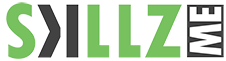Are you unable to download Adobe apps due to Internet connection issues such as no connectivity, limited connection, or not being able to access network drives? Learn how to fix such issues.
When downloading or installing Adobe apps, you might get an error that indicates you have connectivity or stability issues. To fix these issues, try the following solutions in order.
1. Check your Internet connection.
You require an Internet connection to download and update apps. Verify that you are connected to the Internet and click Retry.
2. Configure your software firewall.
Software firewalls restrict access to your computer. Some software firewalls prompt you when a program attempts to access the Internet. Users have reported instances where software/hardware firewall settings caused download errors to occur. The most common error associated with this issue is error 205. Other errors could result due to the firewall’s configuration.
- If f prompted, allow the Creative Cloud desktop app to access the Internet.
- If you are not prompted, disable software firewalls temporarily to determine whether they are preventing Internet access. See your firewall software documentation for help.
NOTE:
If you can’t locate the documentation to temporarily disable the software firewall, disable startup items and services. This should disable most software firewalls. For specific instructions on how to disable startup items and services, select your operating system from the list below:
Windows XP
Windows 8/7/Vista
Mac OS X
3. Temporarily disable antivirus software.
Temporarily disable the antivirus software. See your antivirus documentation for information on temporarily disabling virus check.
4. Configure hardware firewalls or proxies.
Many organizations use a hardware firewall and proxy server that can prevent software from accessing an outside server. A hardware solution applies to all computers within the corporate network. Most home networks don't use hardware firewall or proxy technology.
a. Contact your company’s IT department to obtain firewall or proxy information.
b. Configure your browser with proxy or firewall information.
c. Configure your corporate firewall to bypass the servers. The following servers are accessed:
- ccmdl.adobe.com:80
- swupmf.adobe.com:80
- swupdl.adobe.com:80
5. Try a different Internet connection.
If you are connected via WiFi, try a wired connection. If you are connected via a wired connection, then try a different cable.
Resolve connection errors
Fix errors installing Creative Cloud apps